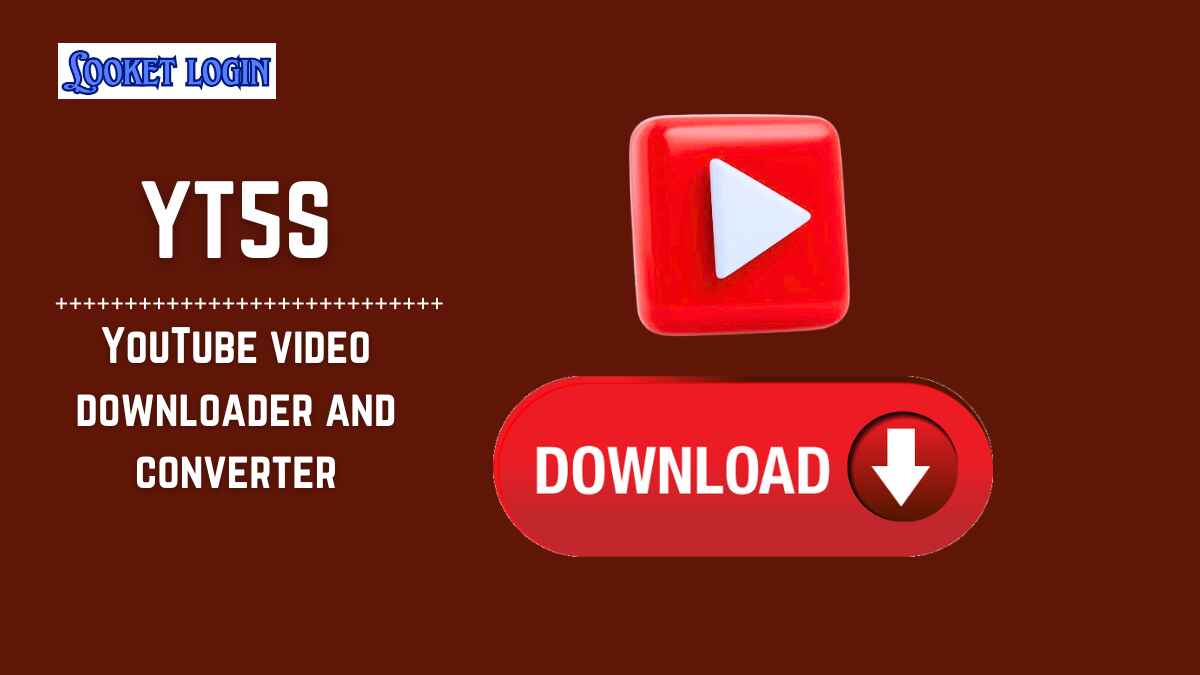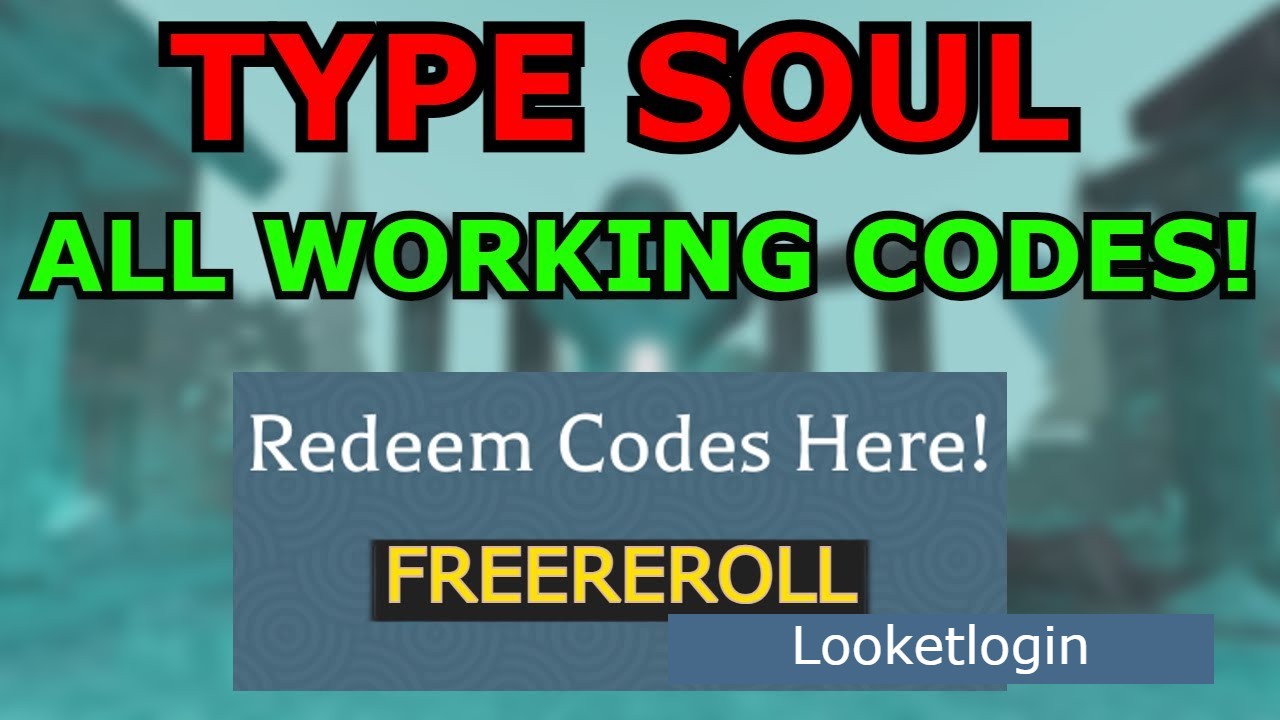If you’re an enthusiast of classic gaming, you’ve likely heard of PlayStation 2 (PS2) emulators. These emulators allow you to play your favorite PS2 games on your PC or other devices.
However, to run these emulators, you need the PS2 BIOS, which is essential for the emulator to function properly.
In this post, we’ll walk you through everything you need to know about PS2 BIOS, how to install it, and how to optimize its performance for the best gaming experience.
What is PS2 BIOS?
The PS2 BIOS (Basic Input Output System) is a vital software component that enables your emulator to function like a real PlayStation 2 console.
It contains the system-level code that handles all of the hardware and software interactions within the console. Without the correct PS2 BIOS, emulators like PCSX2 cannot run PlayStation 2 games.
Since the BIOS is copyrighted software, it is not included with emulators by default. Therefore, users must obtain and install the BIOS file on their own.
Why Do You Need PS2 BIOS?
Installing PS2 BIOS is crucial for several reasons:
System Compatibility: The BIOS allows the emulator to mimic the real PS2 console, which is necessary for compatibility with games.
Proper Functioning: Without the BIOS, many features of the emulator won’t work correctly. Games may not load or run smoothly.
Legal and Authenticity: The PS2 BIOS ensures that your emulation is as close to the real console as possible.
Now that we understand the importance of the PS2 BIOS, let’s dive into the process of getting and installing it.
How to Obtain PS2 BIOS
The first step to installing PS2 BIOS is acquiring the BIOS file itself. However, since the BIOS is proprietary software, it cannot be legally distributed along with emulators. Here are your options for obtaining it:
Dump the BIOS from Your Own PS2 Console: The safest and most legal way to obtain the BIOS is by extracting it from your own PlayStation 2 console. This process is known as “dumping.” You’ll need a compatible device, like a USB drive, and software like BIOS dumping tools to do this.
Download from the Internet: While it is illegal to download a PS2 BIOS from unauthorized sites, there are websites that allow users to share their BIOS dumps. If you choose this route, make sure to use a trusted source to avoid malicious files.
BIOS Bundles from Emulation Websites: Some emulation websites bundle PS2 BIOS along with other files necessary for running the emulator. Be cautious with these bundles, as some may be unsafe or illegal to download depending on your region.
How to Install PS2 BIOS on Your Emulator
Once you have the PS2 BIOS file, the next step is installing it on your emulator. Below is a step-by-step guide for installing the BIOS in the popular PS2 emulator, PCSX2:
Step 1: Download and Install PCSX2
If you haven’t already, download and install PCSX2, the most commonly used PS2 emulator. You can find it on the official website: https://pcsx2.net/.
Follow the installation instructions for your operating system (Windows, macOS, or Linux). Once installed, launch the program to begin setting it up.
Step 2: Locate the BIOS Folder
After launching PCSX2, you’ll need to locate the BIOS folder, where you will place your PS2 BIOS file.
Open PCSX2 and go to the Config menu.
Click on Paths, and under BIOS, click the “Browse” button to select the folder where you want to store your BIOS file.
PCSX2 typically looks for the PS2 BIOS in a folder named “bios” inside its installation directory.
Step 3: Place the BIOS File in the Correct Folder
Once you’ve located the BIOS folder, copy your PS2 BIOS file to this location.
The file should be in .bin format, and it should have a name like scph10000.bin (for the SCPH-10000 BIOS). Make sure to download the right BIOS file that corresponds to your region (Japan, USA, or Europe).
Step 4: Configure BIOS in PCSX2
Next, configure PCSX2 to use your PS2 BIOS file:
Open PCSX2.
Go to Config > Plugin/BIOS Selector.
Under the BIOS tab, you should see the PS2 BIOS options listed. Select the one you want to use (e.g., SCPH-10000 for Japanese games).
Click OK to confirm.
Now, your PS2 BIOS is installed and ready to be used in PCSX2.
Optimizing PS2 Emulator Performance
Once your PS2 BIOS is properly installed, it’s important to configure the emulator for the best performance. Here are some tips to optimize your experience:
1. Adjust Graphics Settings
PCSX2 allows you to tweak the graphics settings to balance between performance and visual quality. To optimize graphics:
Go to Config > Video (GS) > Plugin Settings.
Experiment with different settings like resolution and texture filtering. Lower resolutions (e.g., 2x or 3x) can help improve performance on lower-end systems.
Enable HW Hacks for more advanced optimizations if you have a powerful PC.
2. Enable Speedhacks
Speedhacks can boost the performance of your games by modifying how the emulator runs certain tasks.
Go to Config > Emulation Settings > Speedhacks.
Enable EE/IOP Sync and MTVU (Multi-threaded VU) for better multi-core support.
These tweaks can significantly improve the speed of your games, especially if you’re running them on a mid-range or lower-end PC.
3. Use the Right Plugins
The right plugins can make a huge difference in how well the emulator performs. For example, use the GSdx graphics plugin for better video rendering, and the SPU2-X sound plugin for accurate audio.
You can select and change plugins under the Plugin Selector tab in the Config menu.
4. Keep Your Drivers Updated
To ensure that your system is running as efficiently as possible, always keep your graphics and audio drivers up to date. This can help avoid compatibility issues and improve overall performance.
Common Issues with PS2 BIOS and Emulation
While setting up PS2 BIOS for emulation is relatively straightforward, there are a few common issues you might encounter:
BIOS Not Detected: If PCSX2 doesn’t detect your BIOS, double-check the BIOS folder location and ensure that you’ve copied the file correctly. The file should be named exactly as required (e.g., scph10000.bin).
Games Not Loading or Crashing: This can happen if the emulator is not configured correctly. Ensure you’re using the right BIOS for your region and adjust the emulator’s graphics settings to suit your system.
Low Frame Rates: If you experience slow performance, try adjusting the graphics settings and enable speedhacks. You can also lower the resolution for smoother gameplay.
Conclusion
Installing PS2 BIOS is a crucial step in setting up your PS2 emulator for the best performance.
With the right BIOS file, proper installation, and some configuration tweaks, you’ll be able to enjoy your favorite PlayStation 2 games on your PC with minimal issues.
Remember to keep your emulator and BIOS files updated, and optimize the settings based on your system’s capabilities.
By doing so, you’ll ensure a smooth and enjoyable experience when reliving the classics of the PS2 era.